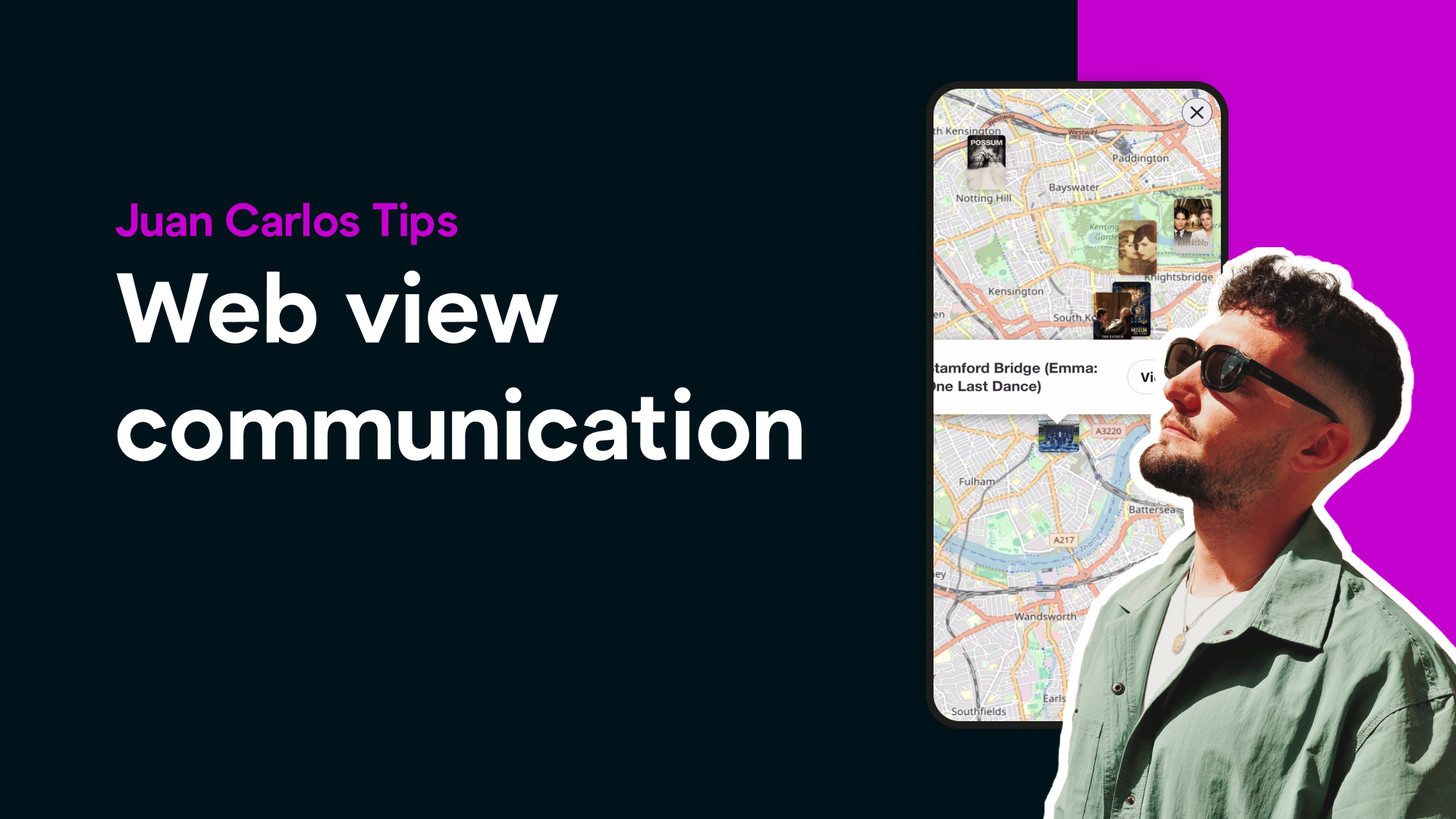
Bravo Expert Juan Carlos is back — this time showing how to take your Bravo apps to a whole new level with Webview Communication.
Whether you’re creating custom maps, galleries, or dynamic HTML components, this feature unlocks the ability for your own web code to talk directly to Bravo — opening screens, sending data, or triggering actions.
Bravo’s Webview Communication lets you embed your own HTML, CSS, and JavaScript inside your app — and connect it with Bravo’s navigation and data system.
This means you can:
It’s the perfect way to blend custom code power with Bravo’s visual no-code builder.
📘 Learn more: Bravo Docs – Webview Communication
In his latest video, Juan Carlos walks us through how he built a custom interactive map inside his app Syatrail — powered by Webview Communication.
“When a user taps a marker, the map sends a message to Bravo to open the detail page for that location,” JC explains.
“It feels completely native — but it’s really just a simple bridge between the webview and Bravo.”
Here’s how it works:
webview and connect an external HTML file.window.Bravo.navigateTo({
href: "detailPage",
hrefRemote: { id: "placeID123" }
});
Webview Communication opens up endless possibilities:
The result: apps that feel native but are powered by your creativity and code.
Webview Communication is one of Bravo’s most powerful features — it bridges the gap between no-code and custom code, allowing you to combine the best of both worlds.
You get Bravo’s simplicity for structure and APIs, plus the flexibility to integrate your own HTML, JS, or AI logic — making it perfect for advanced builders and creative agencies alike.
Juan Carlos is a Bravo Expert and creator of standout apps like Kōra, which lets you talk with history’s greatest philosophers using Bravo’s new AI Voice feature.
Follow his tutorials for advanced Bravo techniques and practical examples.
Want to work with JC? Reach out to him and speed up your development: https://juancarlostoledanosantosdh0rzenj.contra.com/
👉 Explore the docs and start building:
Webview Communication – Bravo Studio Docs
Bring your creativity to life — one webview at a time.