GPT Apps are here. Meet Encore.
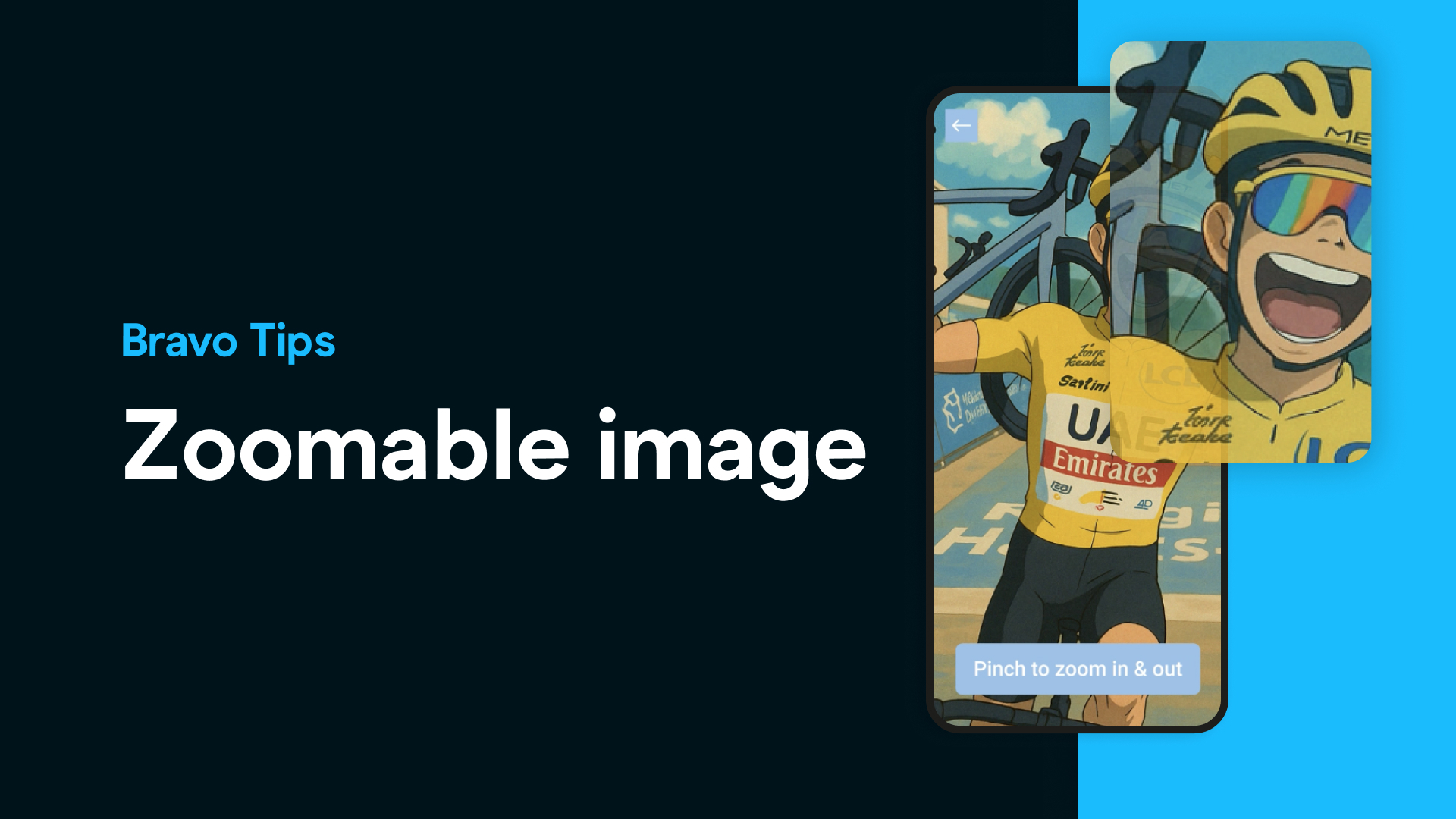
Are you building a mobile app with lots of visuals and image galleries? This quick Bravo tip is for you!
With the [component:imagezoom], you can easily let users pinch and zoom into any image in your app — whether it’s a product photo, real estate gallery, or a detailed visual.

Zooming enhances the user experience by allowing your audience to interact with images more naturally — especially important for image-rich apps. Whether your image is set to fit to frame or fill frame, our zoom tag works seamlessly.
Bravo Studio makes it simple:
That’s it! You’ve just upgraded your app’s image viewing experience.
Adding a zoom function to your mobile app boosts user interactivity without writing a single line of code. It’s fast, lightweight, and enhances the visual experience for your users.
🔍 Learn more and explore the Bravo Docs.
Enjoy building with Bravo Studio!