GPT Apps are here. Meet Encore.
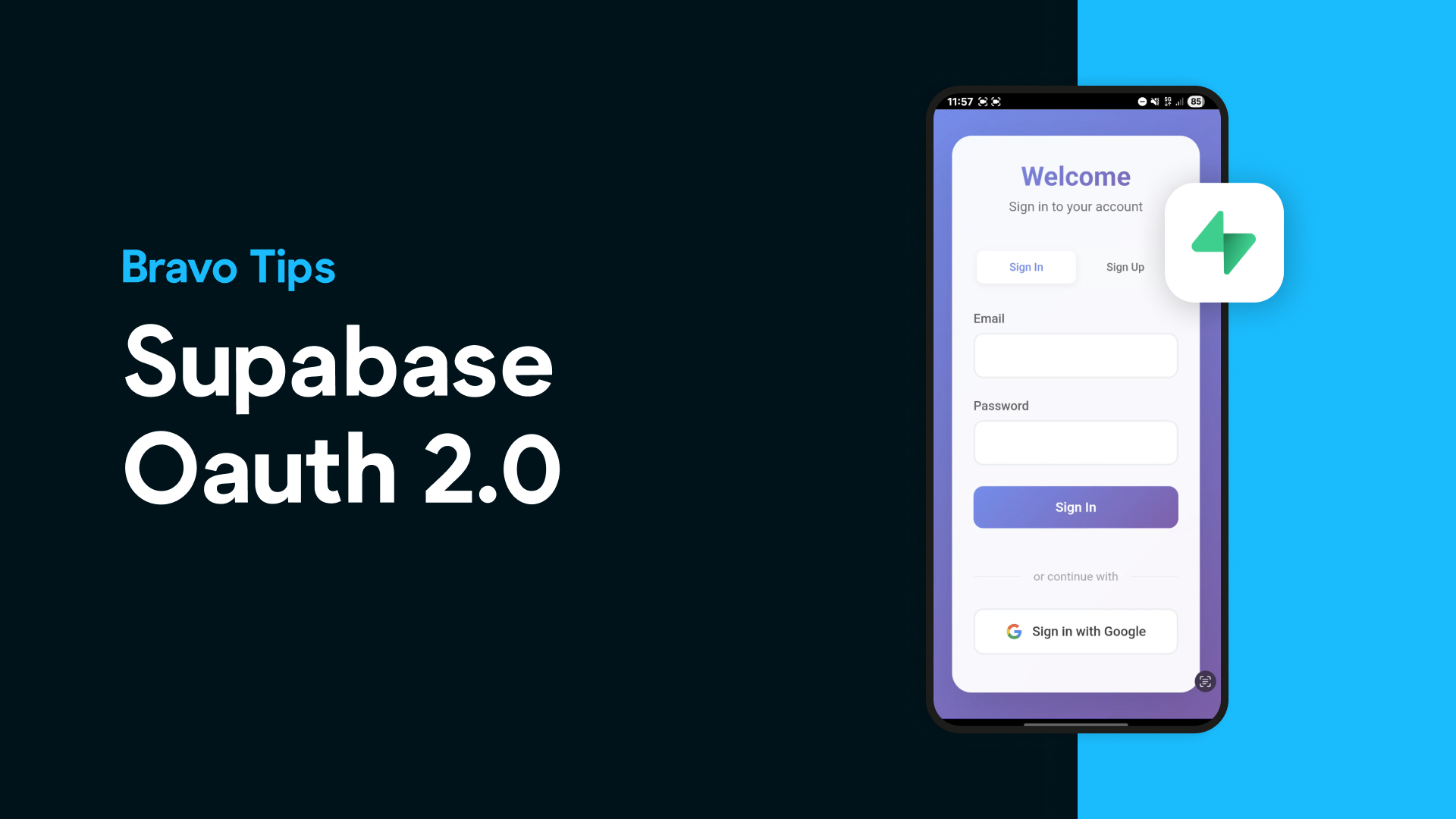
If you're already using Supabase to manage your backend, chances are you're looking for a fast way to turn your product into a mobile app. With Bravo Studio, you can do exactly that — and now, even integrate OAuth2 authentication using Supabase, without writing native code or rebuilding your backend logic.
In this tutorial, we’ll show you how we added a Supabase-powered login to one of our demo projects — the Quit Vaping app — using Bravo Studio.
Start by designing your app in Figma or using one of Bravo Studio’s free UI kits. For this project, we used a simple login screen with a single action button.
Use the Bravo Studio Figma plugin to tag the web view component and get your screen ready for import.

To make Supabase act as an OAuth2 provider for Bravo, you’ll need:
You'll update the web component HTML with your project’s SUPABASE_URL and SUPABASE_ANON_KEY.

➡️ Get the web component code here
➡️ Get the token endpoint function code here
(DISABLE Enforce JWT Verification)
Inside your Bravo project:


Test your setup with a userinfo GET request.
Visit our Docs for full step by step set up.
And just like that, your mobile app has a secure login powered by Supabase — fully functional and ready to test in Bravo Vision.
With Bravo Studio, you can go from Figma design to a mobile app with secure authentication in hours, not weeks.